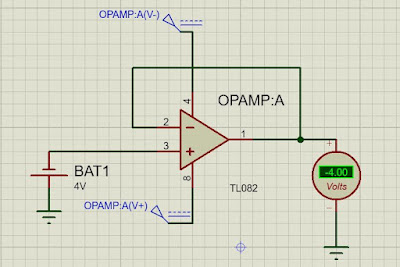Digital design fundamentals
System Design Technologies There are four design technologies: Fixed-Function IC Full Custom ASIC Semi Custom ASIC PLD Technology Fixed-Function IC In this type the IC is designed for a fixed application. We call it as ASIC(Application Specific Integrated Circuit). Here the cost of making a single IC is very much high. Also time to market is high. Full Custom ASIC A full custom ASIC is one where mostly all the blocks(logic blocks) are customized. A microprocessor is an example of Full custom ASIC. Semi Custom ASIC Here all the logic cells are predesigned and some(possibly all) the mask layers are customized. Using the predesigned cells in the library makes the design easy. PLD Technology Programmable logic devices are special ICs that are available in market in standard configurations. They can be configured to create a part customized to a specific application and hence belong to family of ASICS